1
Access FoodKey on the Safari app.
Scan the QR code here or click this link to access FoodKey on your mobile device using the Safari app.
If you’re a first-time user, enter your email and password and tap “Register.” For returning users, enter your email and password and tap “Sign In.”
1
Access FoodKey on the Safari app.
Scan the QR code here or click this link to access FoodKey on your mobile device using the Safari app.
If you’re a first-time user, enter your email and password and tap “Register.” For returning users, enter your email and password and tap “Sign In.”
2
Tap the share button.
While using FoodKey on the Safari app, tap the share button at the bottom center of the screen.
Note: Whether your search bar is at the top or the bottom of your screen, the share button will always be at the bottom center of the screen.
Tap the share button.
While using FoodKey on the Safari app, tap the share button at the bottom center of the screen.
Note: Whether your search bar is at the top or the bottom of your screen, the share button will always be at the bottom center of the screen.
2
3
Select “Add to Home Screen.”
Depending on your settings, you may need to drag the options screen up to access the “Add to Home Screen” button.
3
Select “Add to Home Screen.”
Depending on your settings, you may need to drag the options screen up to access the “Add to Home Screen” button.
4
Review and “Add”.
The FoodKey icon and name will automatically populate on your screen. Tap “Add” in the upper right-hand corner of the screen.
Review and “Add”.
The FoodKey icon and name will automatically populate on your screen. Tap “Add” in the upper right-hand corner of the screen.
4
5
Look for the FoodKey icon.
FoodKey is now an app on your home screen. If your home screen has multiple pages, you may need to scroll to the last page to find the FoodKey icon.
5
Look for the FoodKey icon.
FoodKey is now an app on your home screen. If your home screen has multiple pages, you may need to scroll to the last page to find the FoodKey icon.
6
Log into FoodKey.
After adding FoodKey to your home screen, you’ll be prompted to log in.
If you’re a first-time user, enter your email and password and tap “Register.” For returning users, enter your email and password and tap “Sign In.”
Log into FoodKey.
After adding FoodKey to your home screen, you’ll be prompted to log in.
If you’re a first-time user, enter your email and password and tap “Register.” For returning users, enter your email and password and tap “Sign In.”






